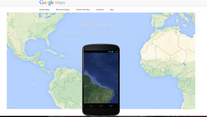 Click here for more info
Click here for more info NOTE: I will be posting challenge activities on the blog so be sure to read through all the messages!
1.) MATH 6/7: Any assigned work.
2.) SOCIALS POST A RESPONSE:
- Learning Intentions
monuments (Challenge activity) using web resources.
2.) I can correctly label and mark specific locations/landmarks using Google Maps. (Use layers,
marks, labels, scale, distances, area, different map views, embed/share links and resources,
etc)
3.) I can edit/revise my first map and improve on it by responding to feedback from my
peers/teacher.
4.) I can read and follow clear instructions on how to complete a task.
- Click here and it will take you to the new Google Maps.
- Click here to see Ariel's example after adding all the provinces, capital cities, and territories! This is what your map will look like when you have finished it.
- Click on create new map.
- On the top left hand corner of the page, click on 'ADD LAYER' and call this one 'PROVINCES'. You will later make a layer for territories and capital cities.
- Do the following tasks for each of the provinces/territory.
- Once Google maps searches a province out, click on the red marker on British Columbia and click on 'ADD TO MAP'. This is what it looks like.
- On the top left hand corner of the screen, click on 'LABEL' and choose 'name'.
- Also, in the top left hand corner, scroll over 'BRITISH COLUMBIA' and click on the little paint bucket. All provinces should be use the 'STAR' marker. This is what it looks like. Here are the different labels you can choose. Choose the star for the provinces.
- Continue searching out every province and 'ADD THEM TO YOUR MAP' after you search out each province name. This was explained above.
- Once you have completed this, do the same for the capital cities of all the provinces. Remember, before you start on the capital cities, make sure you click on 'ADD LAYER' and name this layer 'CAPITAL CITIES'. You must have this layer clicked on the left hand side of the screen before you add them to this layer. Be careful not to add the capital cities to your provinces layer.
- Once you have completed adding all the provinces and capitals, click on the share button in the top right corner of your screen. Don't use the STAR icon to mark the capital cities. Choose a different one.
- Then, click on the 'CHANGE' button and click on click on 'ANYONE WITH THE LINK'
- After you have completed this, copy and paste the link on the screen to this post! Check the link in another tab to see that it works properly.
VIDEO LINKS:
The New Google Maps
Explore Google Maps



 RSS Feed
RSS Feed
